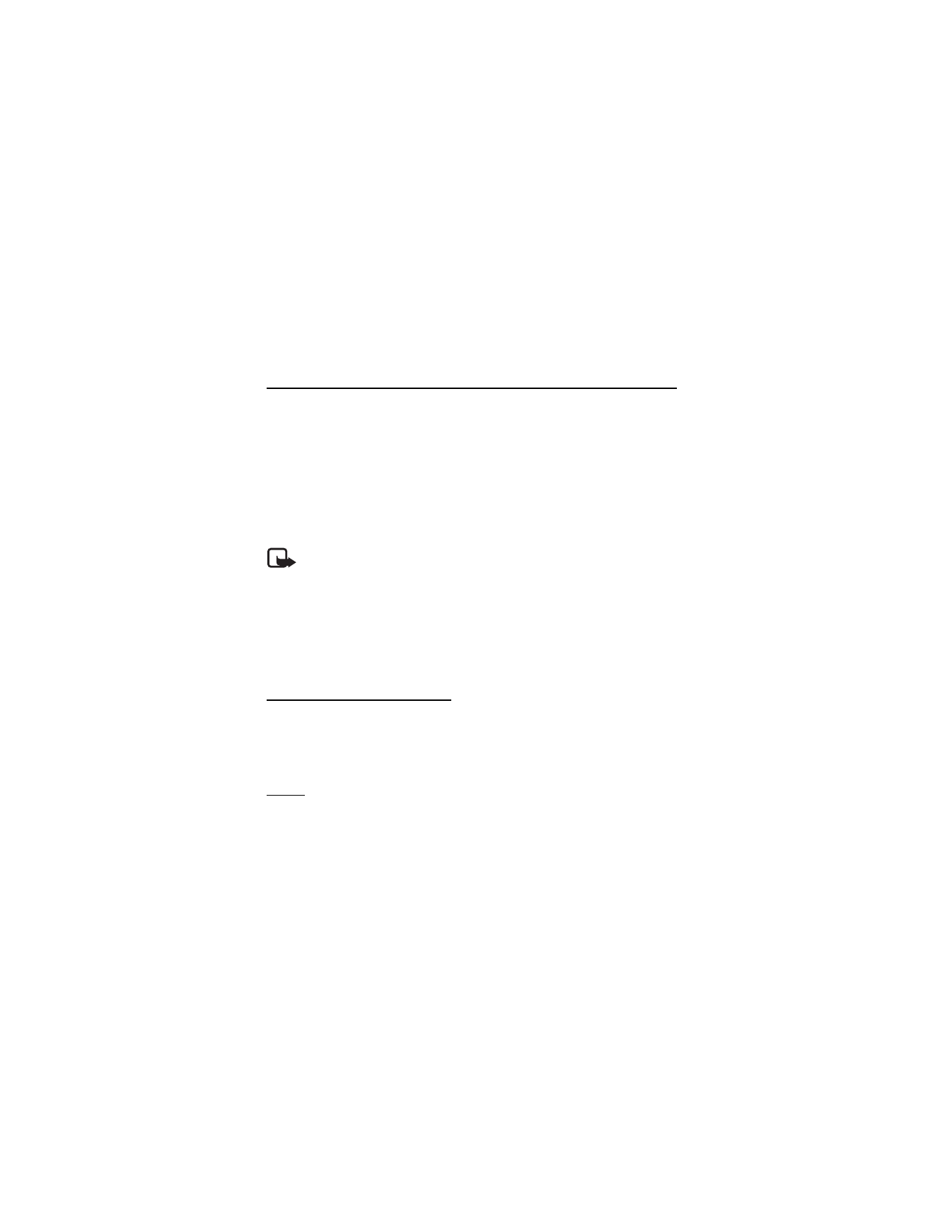
Instant messaging
You can take text messaging to the next level by experiencing instant messaging
(IM, network service) in a wireless environment. You can engage in IM with friends
and family, regardless of the mobile system or platform (like the internet) they are
using, as long as you all use the same IM service.
Before you can start using IM, you must first register with the instant messaging
service you want to use and obtain a unique ID and password before you can use IM.
See "Register with an IM service," p. 34 for more information.
Note: Depending on your IM service provider, you may not have access to all
of the features described in this guide and your menus may be different.
To check the availability and costs and to subscribe to the IM service, contact your
wireless service provider and the IM service provider from whom you receive your
unique ID, password, and settings.
While you are logged in and connected to the IM service, you can exit the IM
application and use the other functions of the phone, and the IM session and
conversations remain active in the background.
Register with an IM service
You can do this by registering over the internet with the IM service provider you have
selected to use. During the registration process, you will have the opportunity to create
the unique ID and password of your choice. For more information about signing up for
IM services, contact your wireless service provider or an IM service provider.
Login
Select Menu > IM & E-mail > Instant messages and the IM service. Enter your unique
ID and password, and select Sign on, Connect, or Sign In, depending on your IM service
provider. The menus may vary depending on your IM service provider.
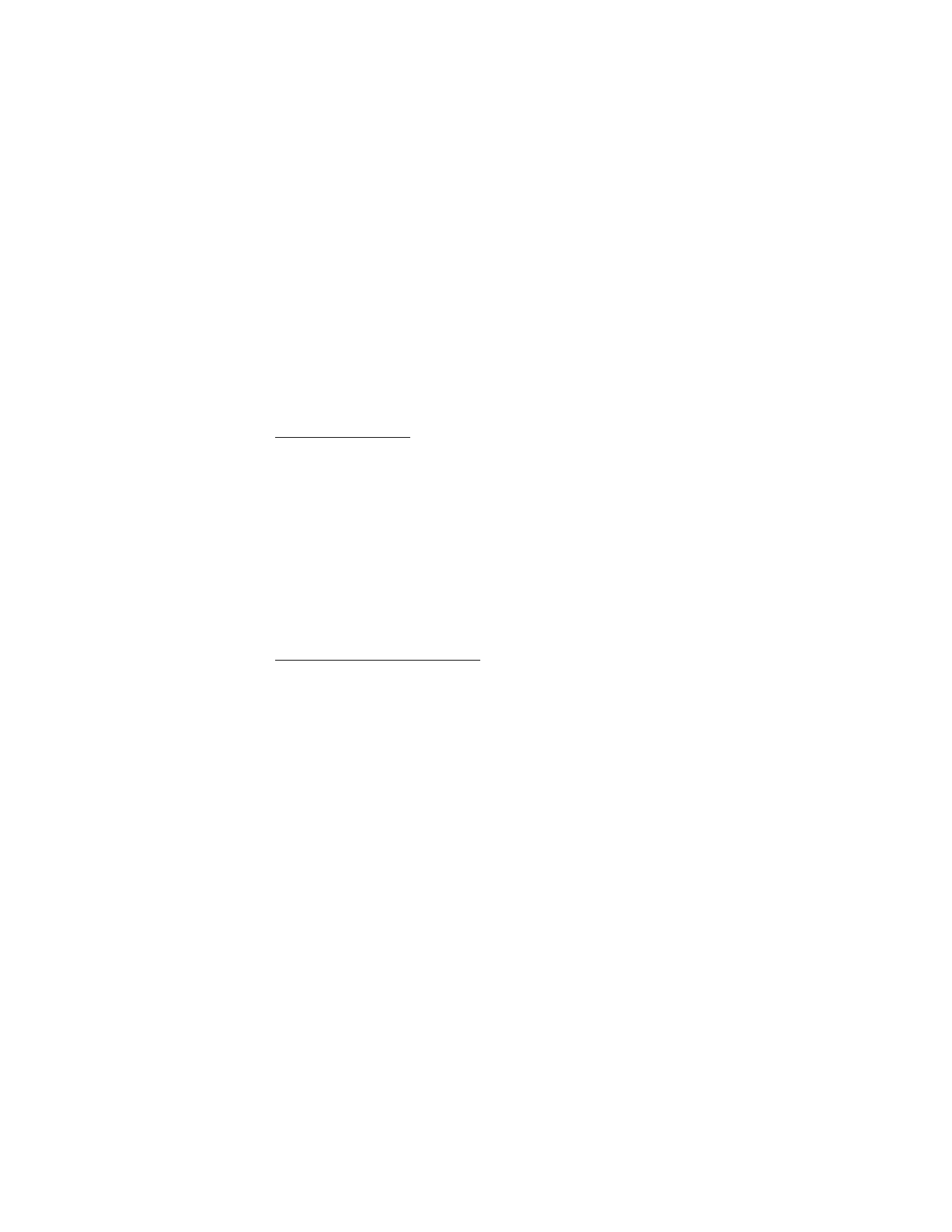
35
You can choose to save your password so you do not have to enter it each time you
sign in, or you can choose to log in automatically and skip the login menu when you
select the IM application.
Begin an IM session
You can send instant messages to anyone if you have the person’s unique ID and you
use the same IM service.
To begin an IM session, do the following:
1. From your contacts list, select a contact who is online.
Some IM service providers also allow sending instant messages to contacts who
are not online.
2. To send a message to a person who is not in your contacts list, select Options, the
option to send a message, and enter the unique ID of the person.
A conversation menu is displayed, with the contact’s name displayed at the top.
3. Enter a message. When you finish the message, select Send.
Receive and reply to messages
If you have an active IM conversation open and receive an instant message from the
contact with whom you are chatting, the new message notification sound plays and
the message appears in the conversation. As the conversation progresses, the most
recent message appears at the bottom of the menu, causing the previous messages to
move up if the screen is full. To reply, enter your message and select Send.
If you receive an instant message when you have the IM application open, but do not
have an active conversation open, the new message notification sound plays. Also, a
new IM icon is displayed next to the name of the message sender under the
conversations section of the contacts list.
If you receive an instant message when you are logged in to the IM service, but do not
have the IM application open on your phone, a message is displayed telling you that a
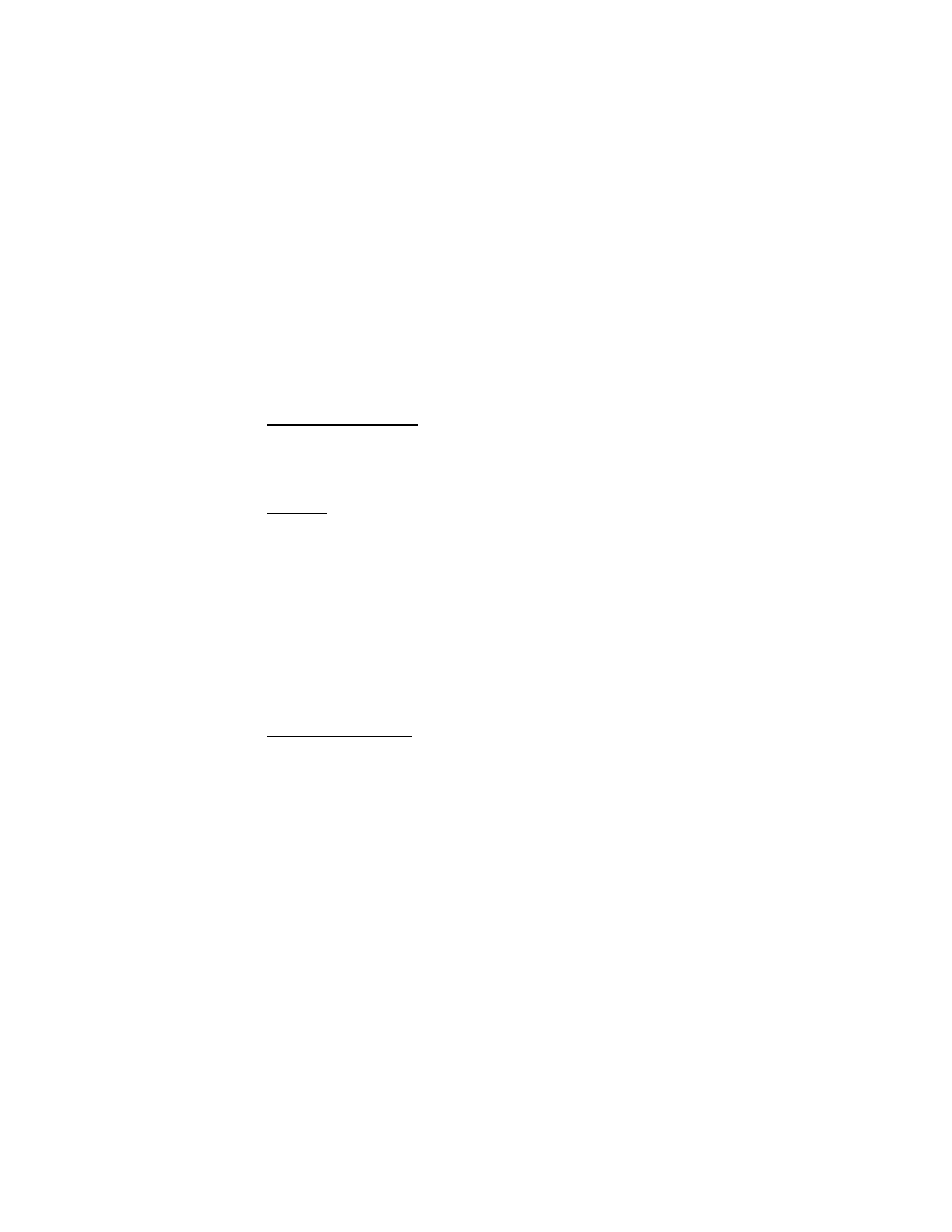
36
new IM message has been received. Select Start to open the IM application, and view
the new message.
Return to chat session
From the IM contacts list, select Conversations. This list displays all IM conversations
and group chats in which you are currently participating. To view a conversation or
continue chatting, select a group name or contact name.
Contacts
You can add the names of contacts with whom you interact frequently by IM to the
contacts list.
Add a new contact
To add a contact to the contacts list, select Options > Add buddy, Add user, Add new
contact, or Add a Contact, depending on your IM service provider. Enter the contact’s
unique ID for the IM service and select OK.
Remove a contact
From the contacts list, select the contact you want to remove, and select Options >
Delete buddy, Delete contact, or Remove contact, depending on your IM service
provider, then select OK.
Conversation options
You can save an open conversation to be available for viewing, even after you end
the conversation.
To save a conversation, while you have it open, select Options > Save, edit the name,
if you want, and select Save.
To view a saved conversation, from the contacts list, select Options > Saved
conversations. Scroll to the desired conversation name, and select Open.
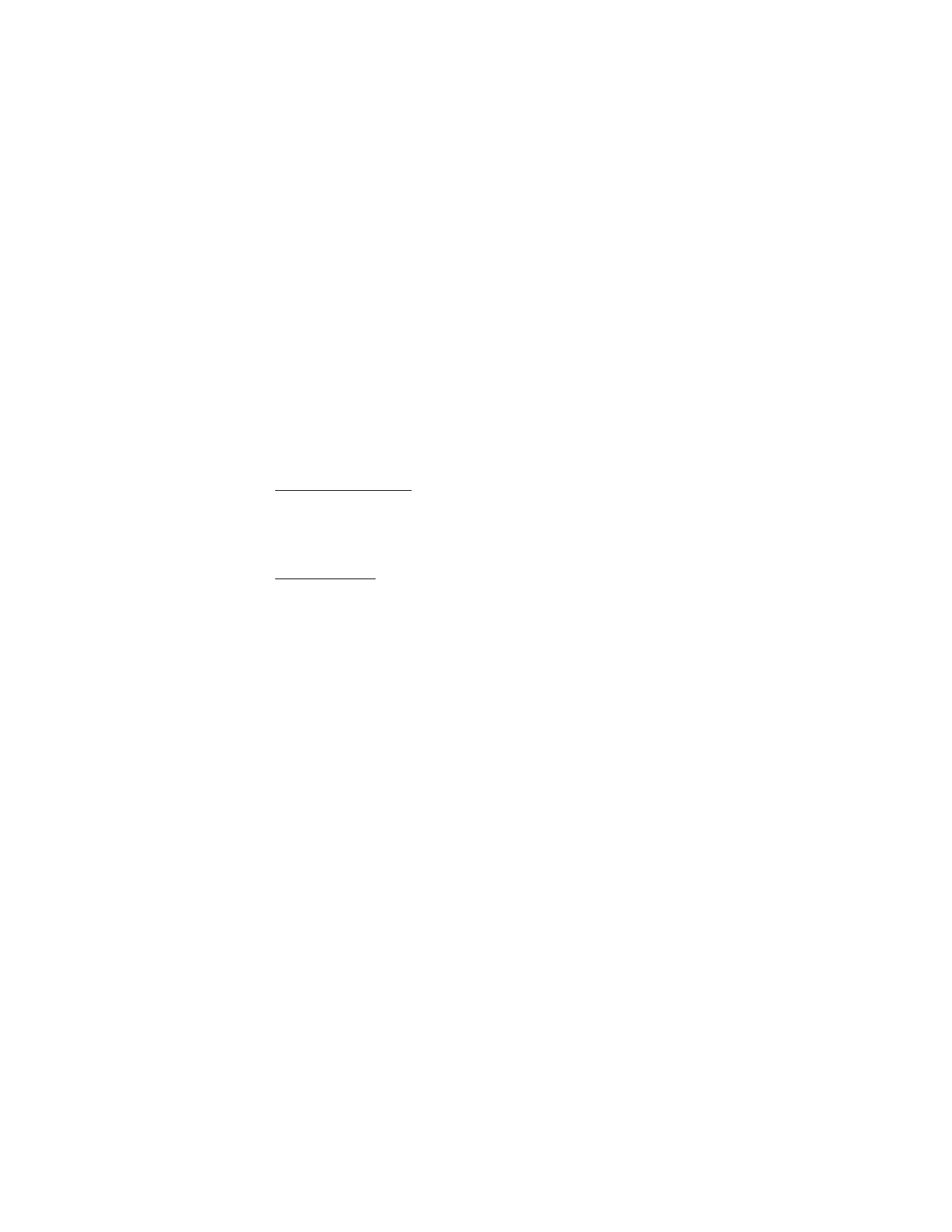
37
To rename a saved conversation, from the contacts list, select Options > Saved
conversations. Scroll to the desired conversation name, and select Options >
Rename. Rename the conversation, and select OK.
To delete a saved conversation, from the contacts list, select Options > Saved
conversations. Scroll to the desired conversation name, and select Options >
Delete, and select OK.
Set your availability
You can determine if other users can tell whether you are available or not. From the
contacts list, highlight your name at the top of the menu, and select Options >
My status > Available, Away, or Invisible, depending on your IM service provider.
Log off service
Exit the IM application
From the contacts list, you can exit the IM application, but still be connected to the
IM service. Select Exit to return to the main menu. If you open IM again, you do not
need to log in again.
You can receive instant messages from your contacts when using your phone for other
purposes, such as playing a game. If you are connected to your IM service, but you have
not used your IM application for some time, you may be automatically disconnected
from the IM service. The next time you open the IM application, you must log in again.
Log out of IM
To disconnect from the IM service, you must log out. From the contacts list, select
Options > Sign off, Disconnect, or Sign out, depending on your IM service provider,
and select OK.
You are taken to the login screen of the IM service provider, where you can return to
the IM service provider selection list, exit the IM application, or select an IM service
and log in again.
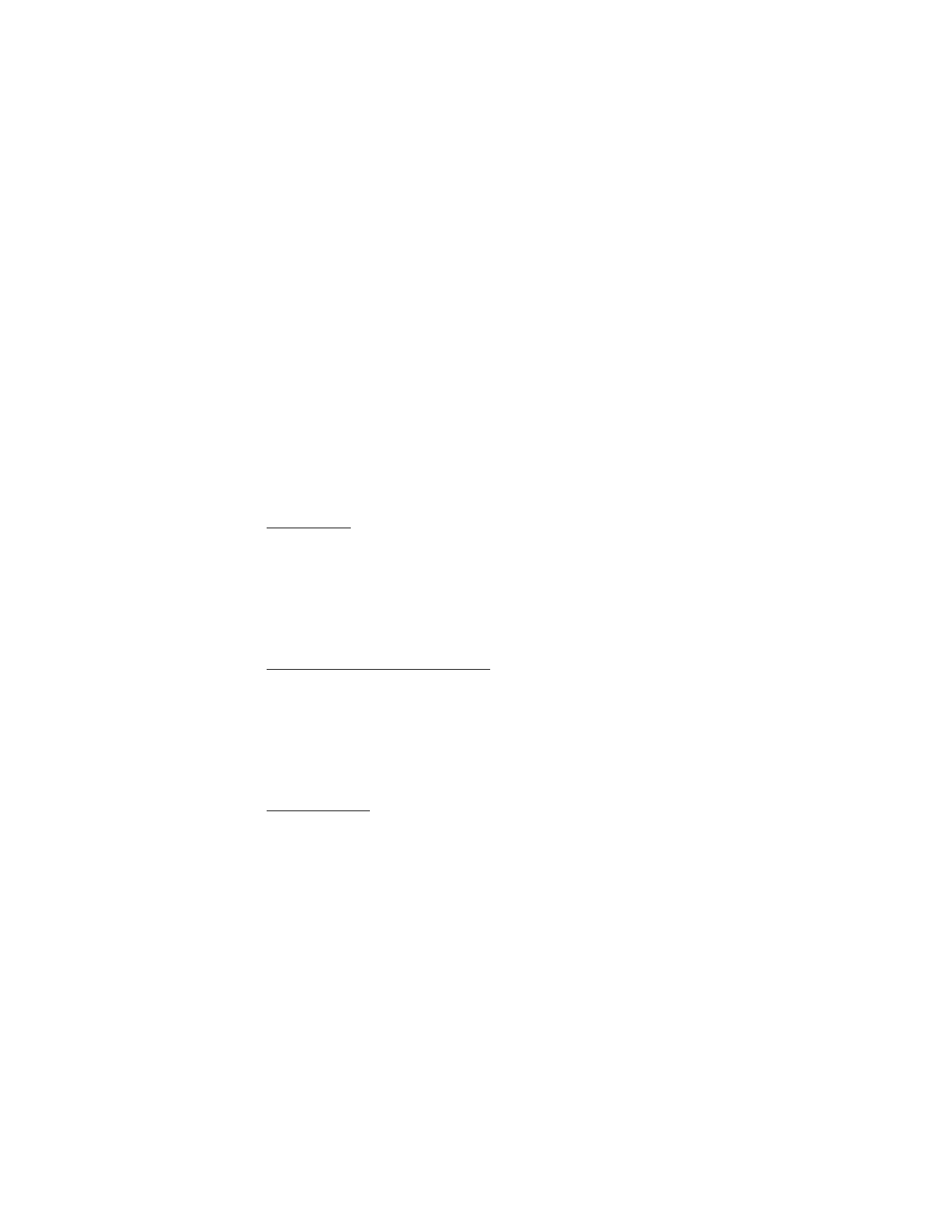
38
■