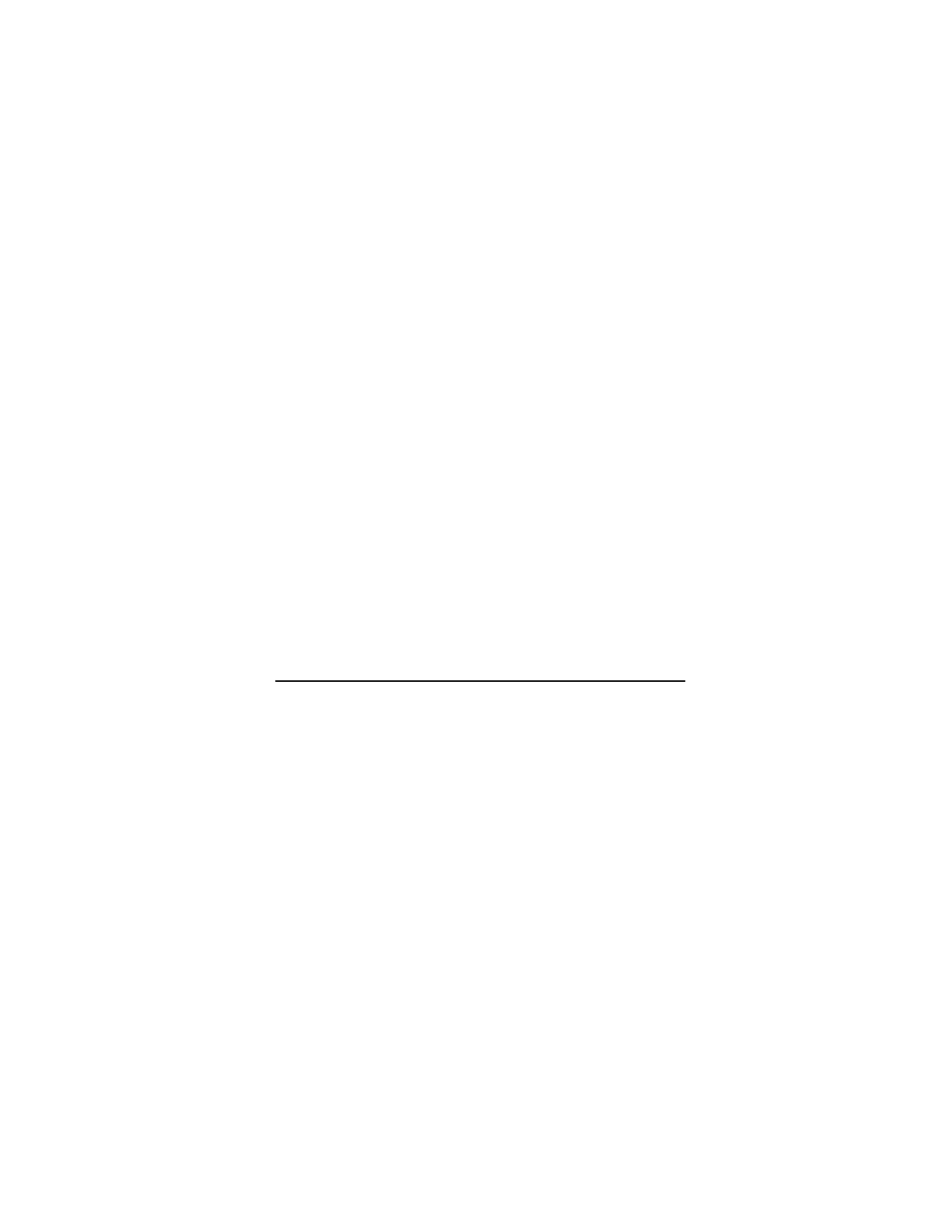
Gallery
In this menu you can manage images, video clips, music files, themes, graphics, tones,
recordings, and received files. These files are stored in the phone memory or a microSD
memory card (not included in sales pack) and may be arranged in folders.
Your phone supports an activation key system to protect acquired content. Always
check the delivery terms of any content and activation key before acquiring them, as
they may be subject to a fee.
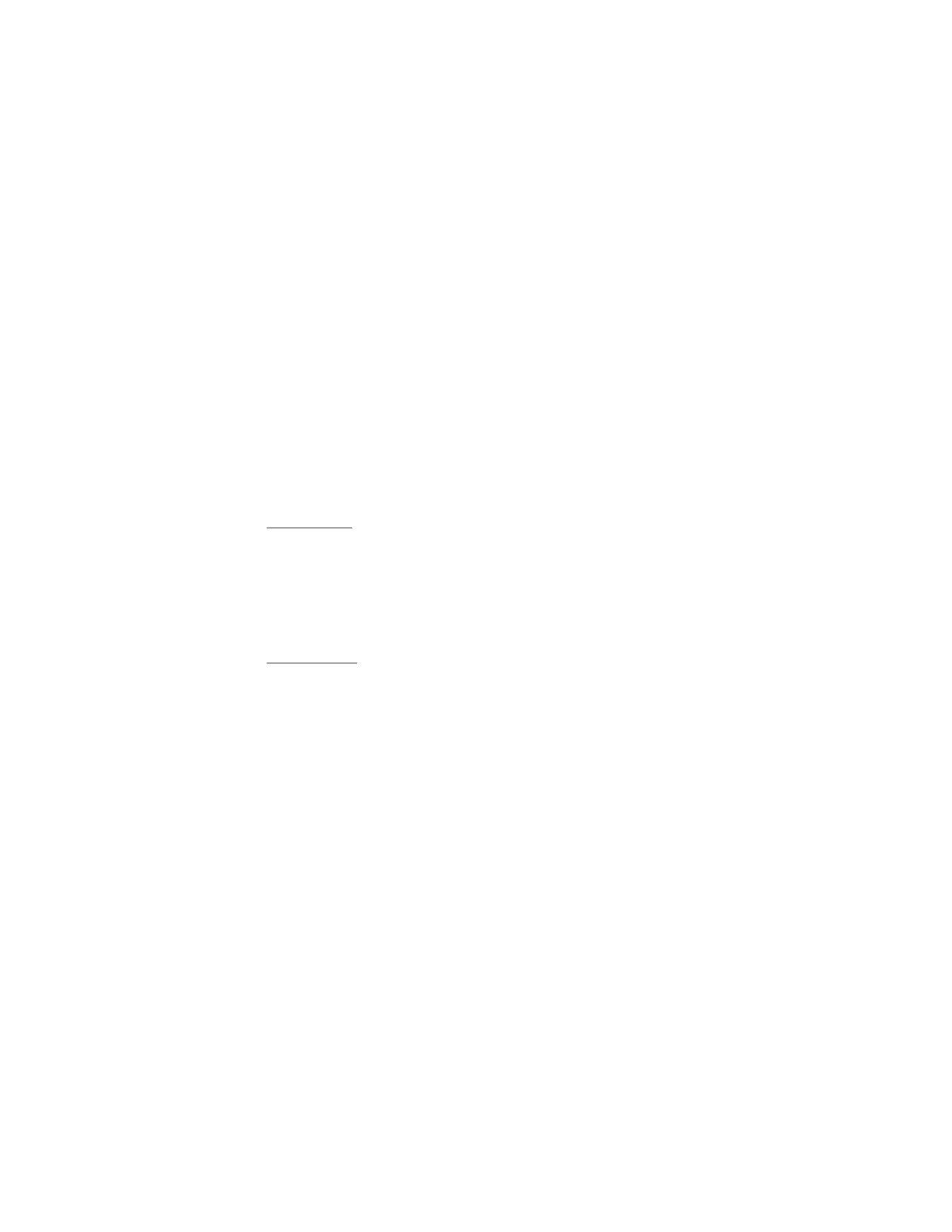
48
Copyright protections may prevent some images, music, and other content from being
copied, modified, or transferred.
To see the list of folders, select Menu > Fun & Apps > Gallery.
To see the available options of a folder, select a folder and Options.
To view the list of files in a folder, select a folder and Open.
To see the available options of a file, select a file and Options.
To view the folders of the memory card when moving a file, scroll to the memory card,
and scroll right.
Print images
Your device supports Nokia XpressPrint. To connect it to a compatible printer, use a
USB data cable or send the image using Bluetooth to a printer supporting Bluetooth
technology. See "Connectivity," p. 66.
You can print images that are in the .jpg format. The images taken with the camera
are automatically saved in the .jpg format.
Select the image you want to print and Options > Print.
Memory card
You can use a microSD memory card to store your multimedia files such as video clips,
music tracks, and sound files, images, and messaging data, and to back up
information from phone memory.
Some of the folders in Gallery with content that the phone uses (for example,
Themes), may be stored on a memory card.
To insert and remove a microSD memory card, see "Insert a microSD card," p. 13.
Format the memory card
When a memory card is formatted, all data on the card is permanently lost. Some
memory cards are supplied preformatted and others require formatting. Consult your
retailer to find out if you must format the memory card before you can use it.
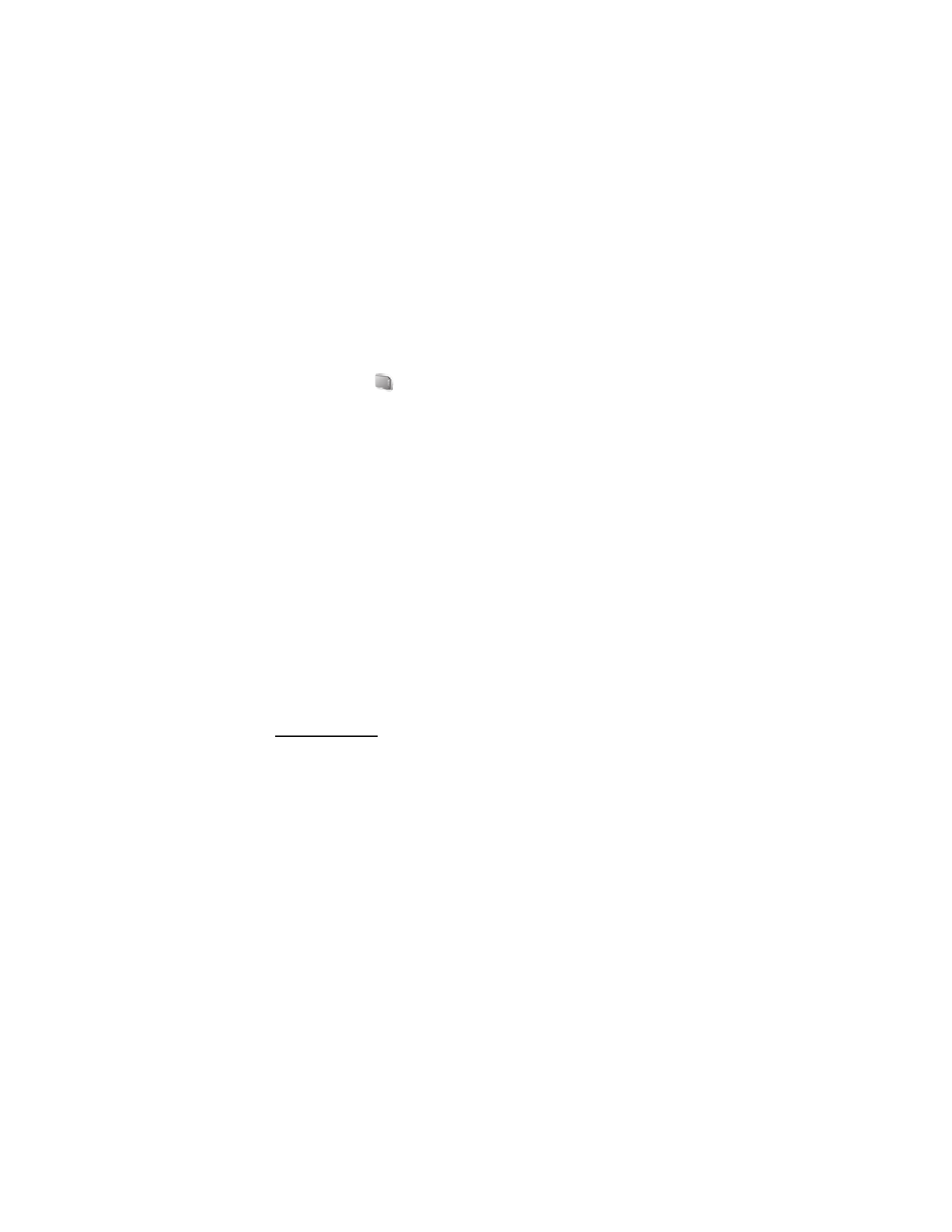
49
To format a memory card, select Menu > Fun & Apps >Gallery or Games & Apps, the
memory card folder
, and Options > Format memory card > Yes.
When formatting is complete, enter a name for the memory card.
Lock the memory card
To set a password to lock your memory card to help prevent unauthorized use, select
Options > Set password. The password can be up to eight characters long.
The password is stored in your phone, and you do not have to enter it again while you
are using the memory card on the same phone. If you want to use the memory card on
another phone, you are asked for the password. To delete the password, select Options >
Delete password.
Check memory consumption
To check the memory consumption of different data groups and the available memory for
installing new applications or software on your memory card, select Options > Details.
■