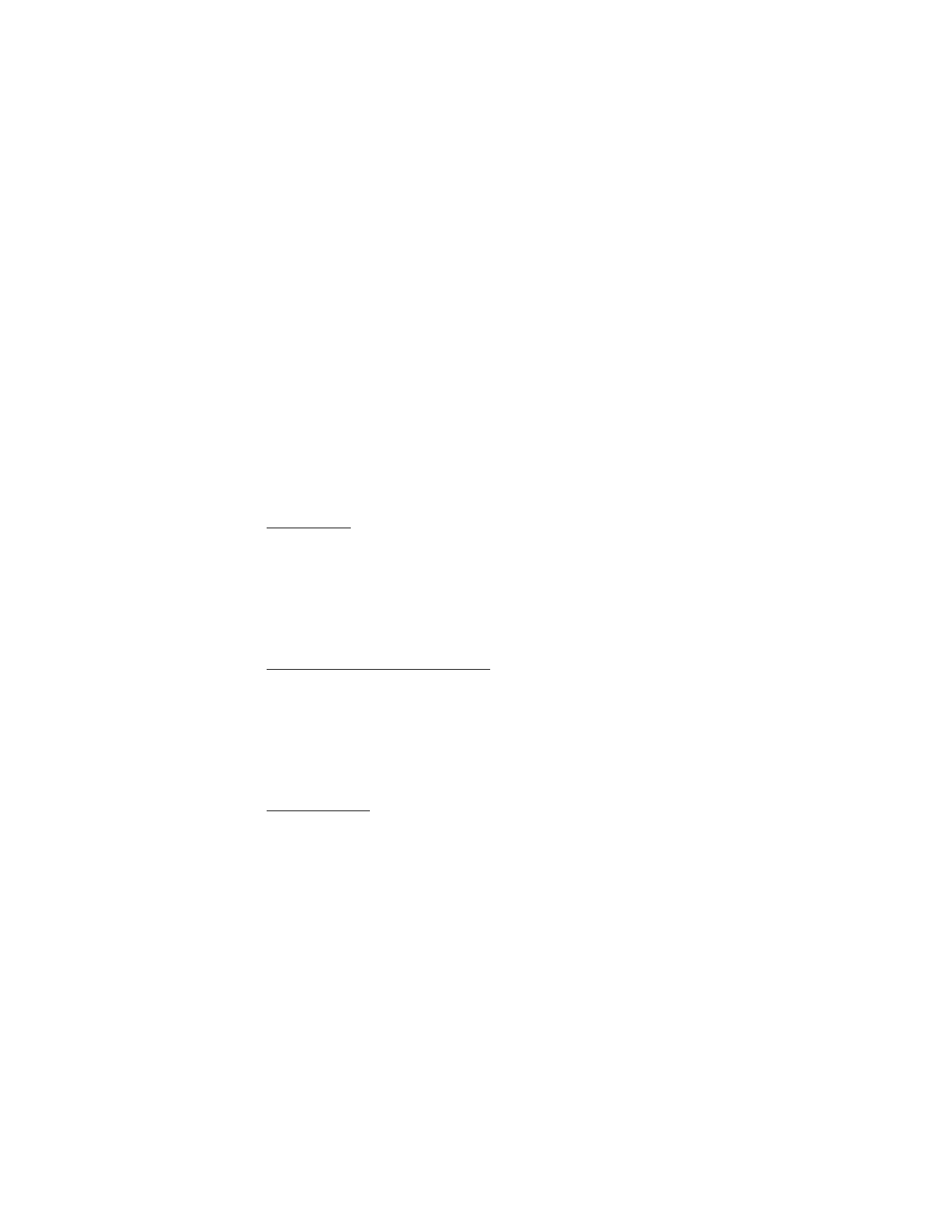
E-mail application
If you have an e-mail account with one of the e-mail service providers supported by your
wireless network operator, you can use the E-mail application to access it. You can view
your inbox, receive notification of new e-mail, and compose, send, receive, and delete
e-mail. The E-mail application is different from the SMS and MMS e-mail function.
If you do not already have an e-mail account, you can register for one on the website
of one of the supported e-mail service providers. For the costs of sending and
receiving e-mail messages, contact your wireless network operator.
Start E-mail
1. Select Menu > IM & E-mail > E-mail. Select the provider with which you have an
e-mail account.
2. Read and accept the terms of use, if applicable. Enter your user name and
password. Note that the password is case sensitive.
3. If you wish to have your login information remembered or receive notification of
new e-mail, scroll to the desired option, and select Mark.
View the inbox and other folders
The inbox view shows the first page of the inbox. To go to the next page of the inbox,
select Next page.
To navigate from the inbox to another folder, scroll right or left to the desired folder.
The first page of that folder loads automatically. To update the content again, select
Options > Refresh.
To view additional details of an e-mail, scroll to the e-mail and select it.
Write and send
1. To write an e-mail, in the inbox, select Options > Create.
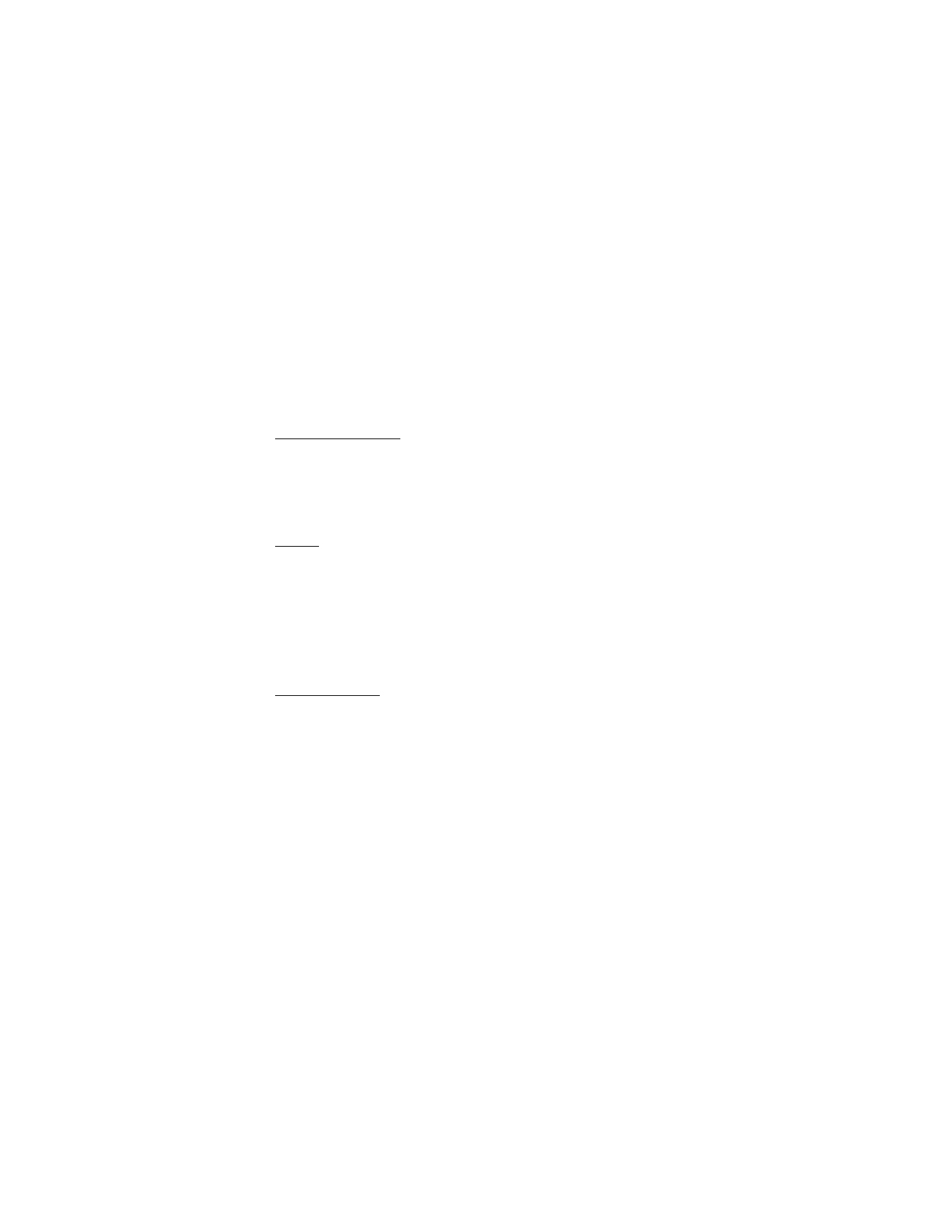
39
2. Enter the recipient’s e-mail address, a subject, and the e-mail message. To select
from a list of recent e-mail addresses, select Insert.
3. To send the e-mail, select Send.
Reply and forward
1. When viewing an e-mail, select Options > Reply, Reply to all, or Forward.
The e-mail view opens with the appropriate fields complete.
2. Enter in the necessary remaining information.
3. To send the e-mail, select Send.
Delete
To delete an e-mail from the inbox, select Options > Delete. To delete an e-mail
message you are viewing, select Options > Delete. To mark multiple e-mails to be
deleted, select Options > Delete Multiple. To delete marked e-mail, select Options >
Delete marked.
To mark multiple e-mail messages for deletion, scroll to each message, and select
Options > Delete Multiple. When you have marked the relevant messages, select
Options > Delete marked.
E-mail settings
From the inbox, select Options > Email Settings and from the following:
Folder display — to sort e-mail messages in the inbox by the sender's address or the
subject
Confirm deletion — to be asked to confirm message deletion
Message AutoExpand — to automatically expand e-mail messages when highlighted
Exit confirmation — to be asked for confirmation when exiting
To apply the changes, select Save. These settings are applied to all of your
e-mail accounts.
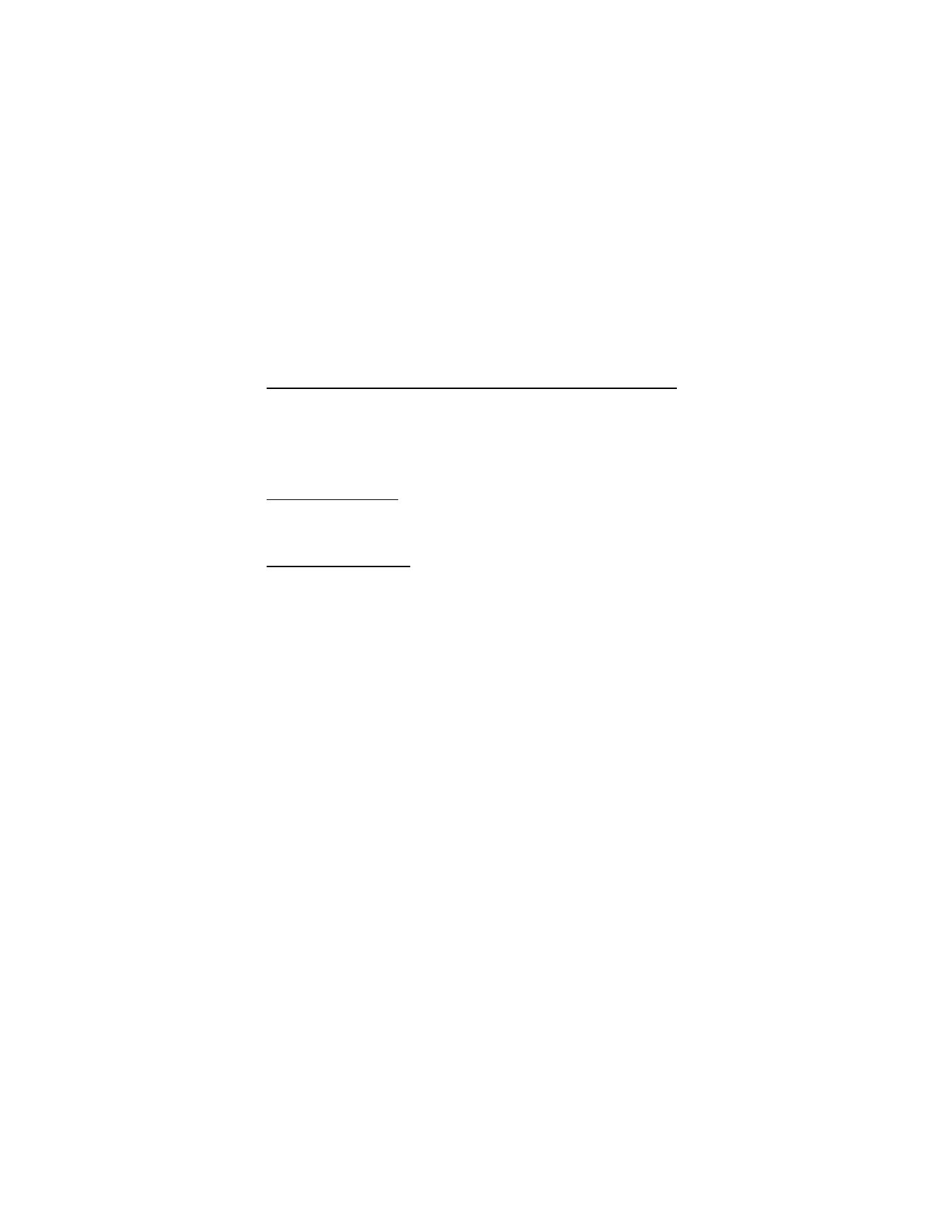
40