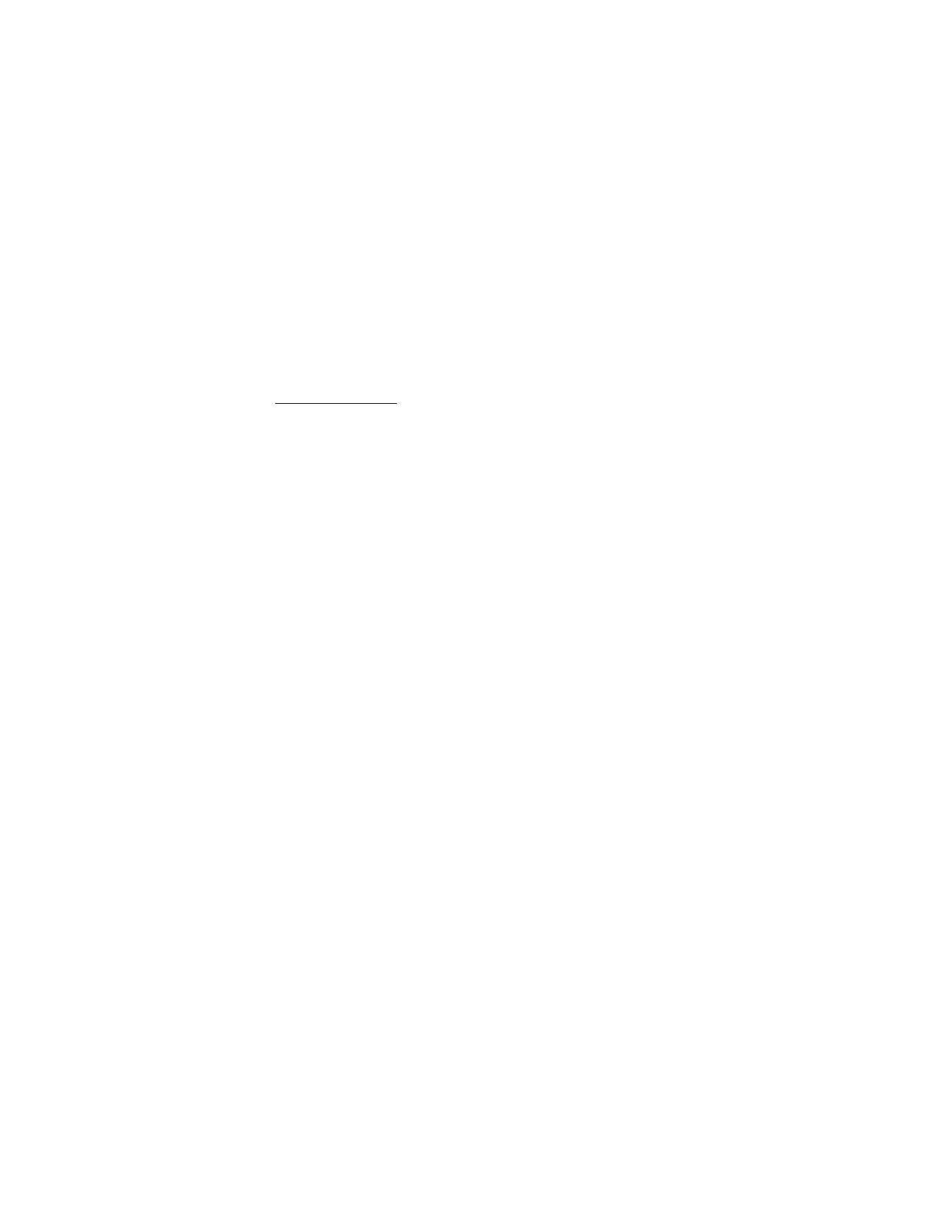
Media
Camera and video
You can take pictures or record live video clips with the built-in camera.
Take a picture
To use the still picture function, select Menu > Fun & Apps > Media > Camera or
if the video function is on, scroll left or right. To take another picture, select Back.
To send the image as a picture message, select Send.
To zoom in and out in the camera mode, scroll up and down or press the volume keys.
To take a picture, select Capture. The phone saves the image in Gallery > Images.
Select Options > Settings > Image preview time and a preview time to display the
taken pictures on the display. During the preview time, select Back to take another
picture or Send to send the image as a picture message.
Your device supports a capture resolution up to 1600 x 1200 pixels.
Record a video clip
To activate the video function, select Menu > Fun & Apps > Media > Video or if the
camera function is on, scroll left or right.
To start the video recording, select Record. To pause the recording, select Pause; to
resume the recording, select Continue. To stop the recording, select Stop. The phone
saves the recording in Gallery > Video clips
Camera and video options
To use a filter, select Options > Effects.
To adapt the camera to the light conditions, select White balance.
To change other and to select the image and video storage, camera and video settings,
select Options > Settings.
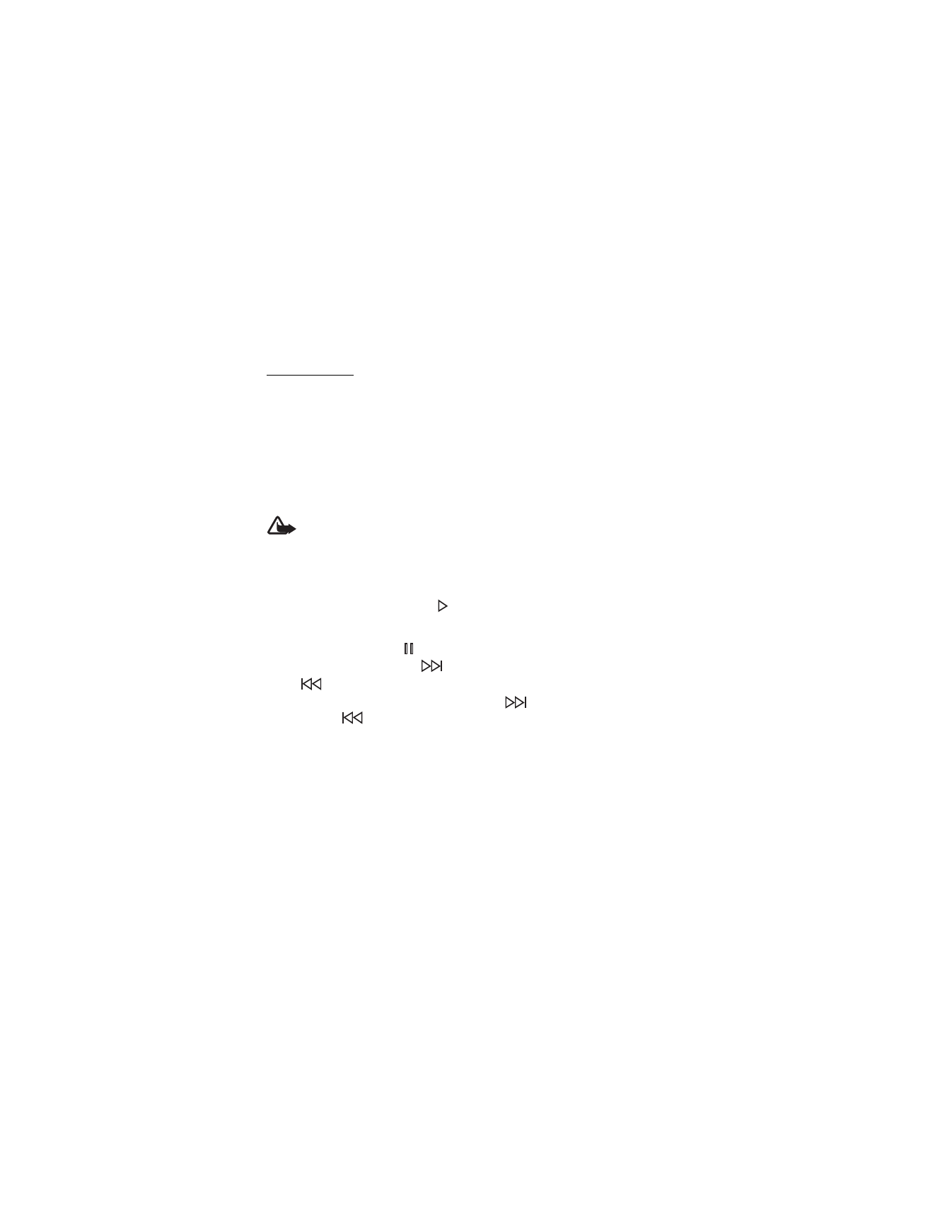
52
Music player
Your phone includes a music player for listening to music tracks, recordings, or other
MP3, or AAC sound files that you have downloaded from the web or transferred to the
phone with Nokia PC Suite. See "Nokia PC Suite," p. 79.
Music files stored in a folder in the phone memory or on the memory card are
automatically detected and added to the music library during the startup of the phone.
To open the music player, select Menu > Fun & Apps > Media > Music player.
Play music tracks
Warning: Listen to music at a moderate level. Continuous exposure to high
volume may damage your hearing. Do not hold the device near your ear when
the loudspeaker is in use, because the volume may be extremely loud.
Operate the music player with the virtual keys on the display.
When you open the Music player menu, the details of the first track on the default
track list are shown. To play, select
.
To adjust the volume level, use the volume keys of the phone.
To pause the playing, select
.
To skip to the next track, select
. To skip to the beginning of the previous track,
select
twice.
To fast forward the current track, select and hold
. To rewind the current track,
select and hold
. Release the key at the position you want.
To stop the music player, press and hold the end key.
Music player options
Select Menu > Fun & Apps > Media > Music player > Options and from the following:
Show tracks — to view all available tracks of the active track list and play the desired
track. To play a track, scroll to the desired track, and select Play.
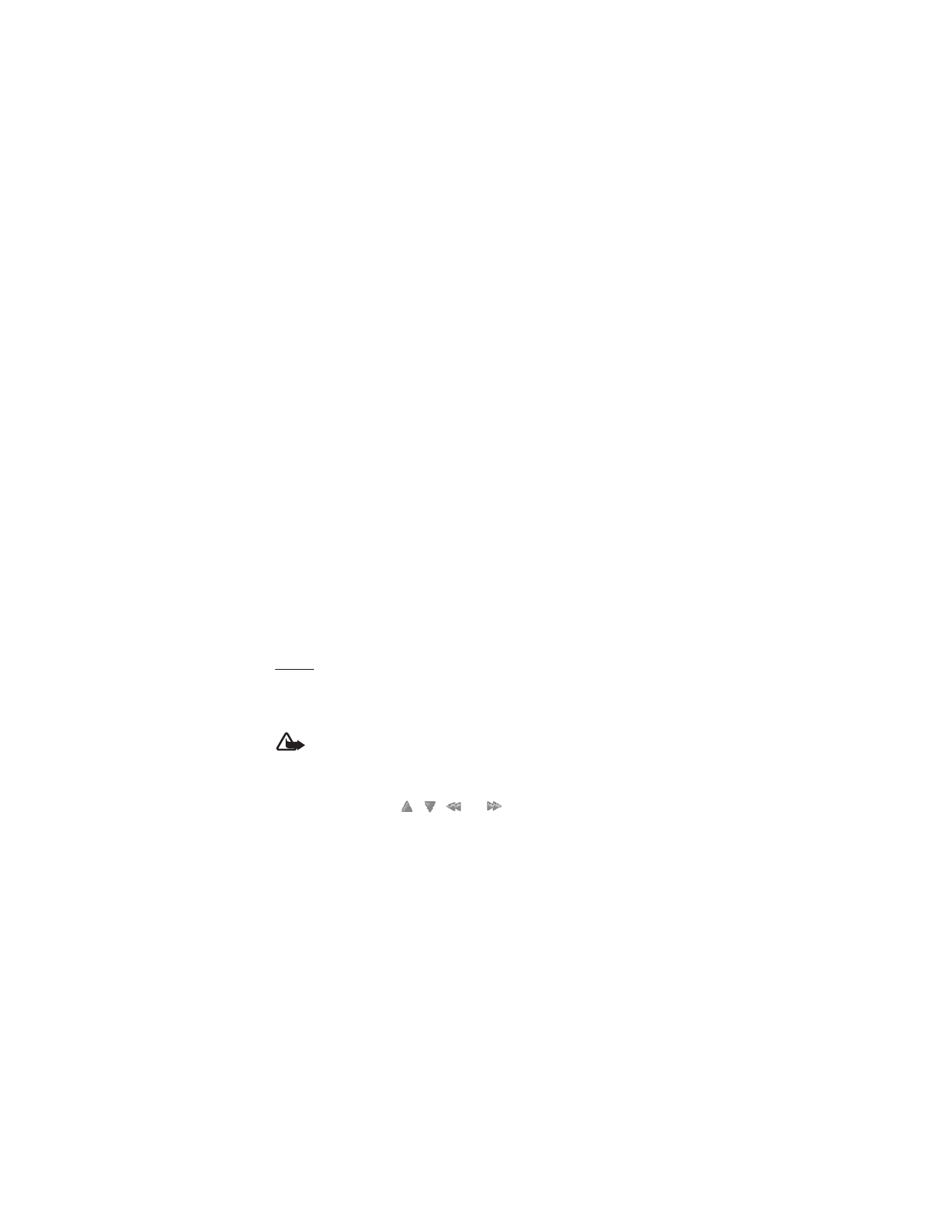
53
Music library —to view all available tracks ordered according to Artists, Albums,
Genres, Composers, or Track lists. Select Update library to refresh the lists. To find
track lists generated with the Nokia Music Manager, select Track lists > My track lists.
Play options — to play the tracks on the track list in random order, select Random.
To play the current track or the entire track list repeatedly, select Repeat.
Media equalizer —to select or define an equalizer setting
Add to Favorites — to add the current track to the favorite track list
Play via Bluetooth — to connect to an audio enhancement that uses Bluetooth
wireless technology
Use tone — to set the currently played music track, for example, as a ringing tone
Send — to send the current track by a multimedia message or using Bluetooth technology
Web page — to access a web page associated with the currently played track. This
option is dimmed if no web page is available.
Music downloads — to connect to a web service
Memory status — to view the free and used memory capacity
Radio
The FM radio depends on an antenna other than the wireless device antenna.
A compatible headset or enhancement needs to be attached to the device for
the FM radio to function properly.
Warning: Listen to music at a moderate level. Continuous exposure to high
volume may damage your hearing. Do not hold the device near your ear when
the loudspeaker is in use, because the volume may be extremely loud.
Select Menu > Fun & Apps > Media > Radio.
To use the graphical keys
,
,
, or
on the display, scroll left or right to
the desired key, and select it.
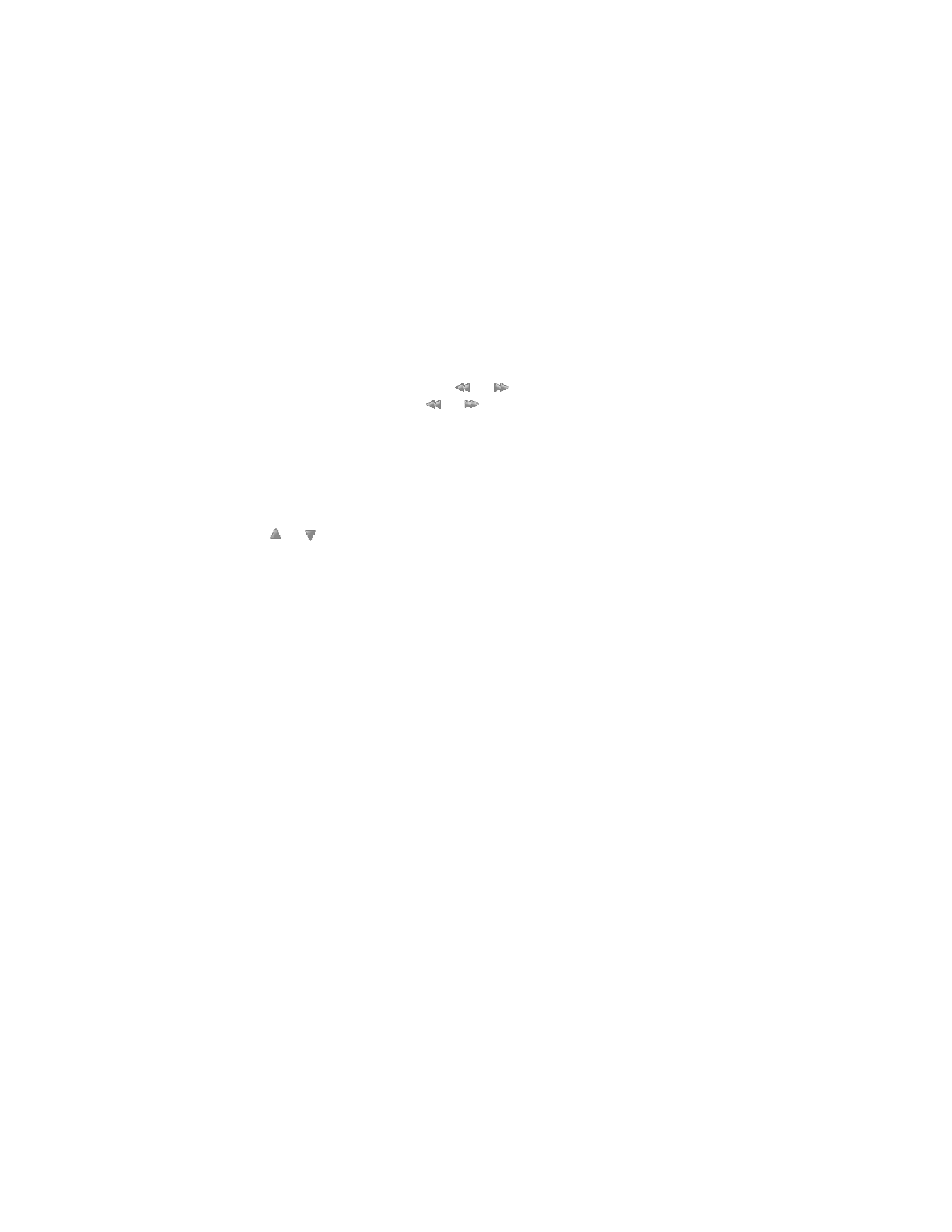
54
Save radio frequencies
1. To start the search, select and hold
or
. To change the radio frequency in
0.05 MHz steps, briefly press
or
.
2. To save a frequency to a memory location, 1 to 9, press and hold the corresponding
number key. To save a frequency to a memory location from 10 to 20, press briefly
1 or 2, and press and hold the desired number key, 0 to 9.
3. Enter the name of the radio station.
Listen to the radio
Select Menu > Fun & Apps > Media > Radio. To scroll to the desired frequency, select
or
or press the headset key. To select a radio station, briefly press the
corresponding number keys. To adjust the volume, press the volume keys.
Select from the following options:
Turn off — to turn off the radio
Loudspeaker or Headset — to listen to the radio using the loudspeaker or headset.
Keep the headset connected to the device. The lead of the headset functions as the
radio antenna.
Mono output or Stereo output — to listen to the radio in monophonic sound or
in stereo
Stations — to select the list of saved stations. To delete or rename a station, scroll to
the desired station, and select Options > Delete station or Rename. Select Organize to
change the numbered memory location of the station.
Search all stations — to find new radio stations
Set frequency — to enter the frequency of the desired radio station
Station directory — to access a website with a list of radio stations
When an application using a packet data or HSCSD connection is sending or receiving
data, it may interfere with the radio.
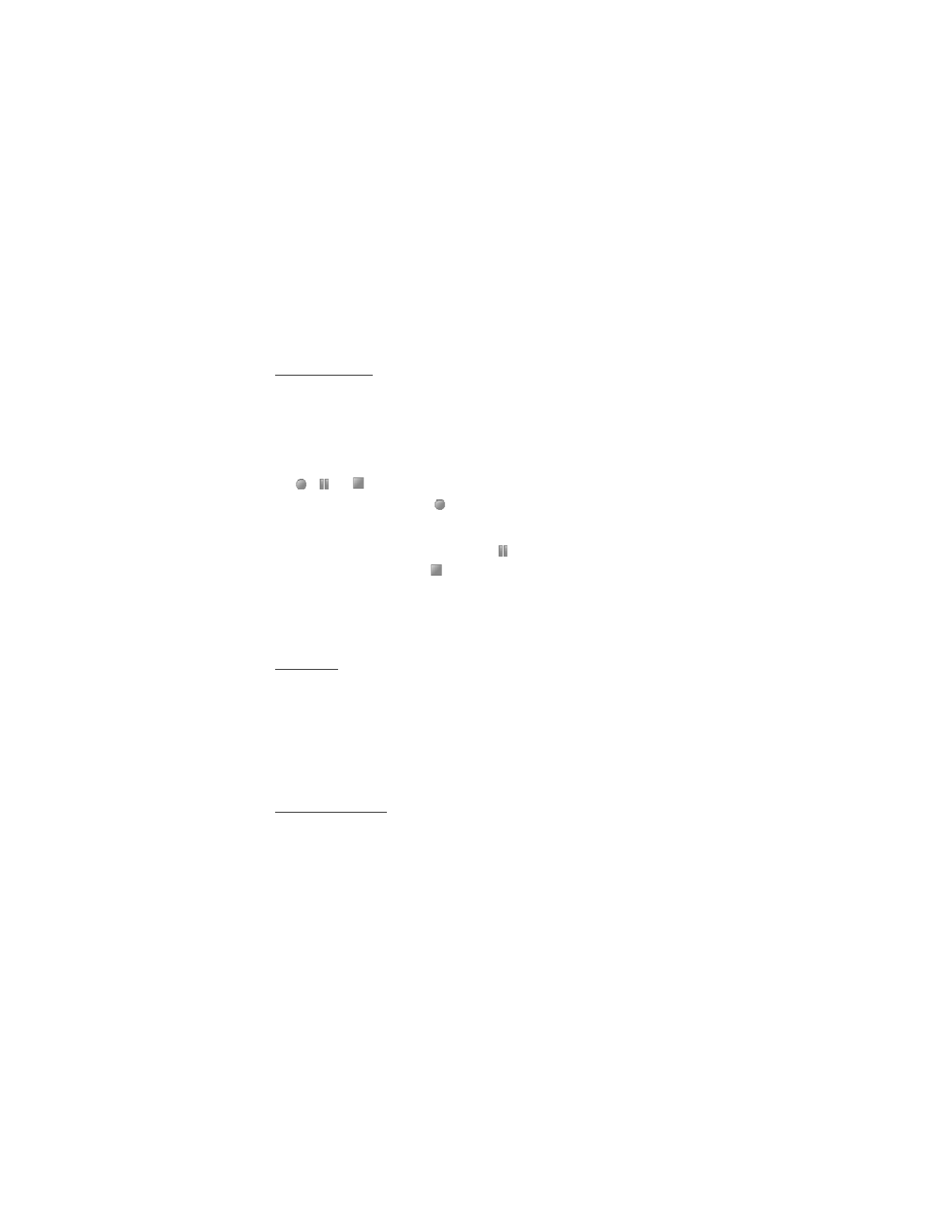
55
Voice recorder
You can record pieces of speech, sound, or an active call, and save them in Gallery.
This is useful when recording a name and phone number to write down later.
The recorder cannot be used when a data call or GPRS connection is active.
Record sound
1. Select Menu > Fun & Apps > Media > Voice recorder. To use the graphical keys
,
, or
on the display, scroll left or right to the desired key, and select it.
2. To start the recording, select
. To start the recording during a call, select
Options > Record. While recording a call, all parties to the call hear a faint
beeping sound. When recording a call, hold the phone in the normal position near
to your ear. To pause the recording, select
.
3. To end the recording, select
. The recording is saved in Gallery > Recordings.
To listen to the latest recording, select Options > Play last recorded.
To send the last recording, select Options > Send last recorded.
To see the list of recordings in Gallery, select Options > Recordings list > Recordings.
Equalizer
You can control the sound quality when using the music player by amplifying or
diminishing frequency bands.
Select Menu > Fun & Apps > Media > Equalizer.
To activate a set, scroll to one of the equalizer sets, and select Activate.
To edit or rename a selected set, select Options > Edit or Rename. Not all sets can be
edited or renamed.
Stereo widening
This function can only be used if your Nokia mobile phone is connected to a
compatible stereo headset.
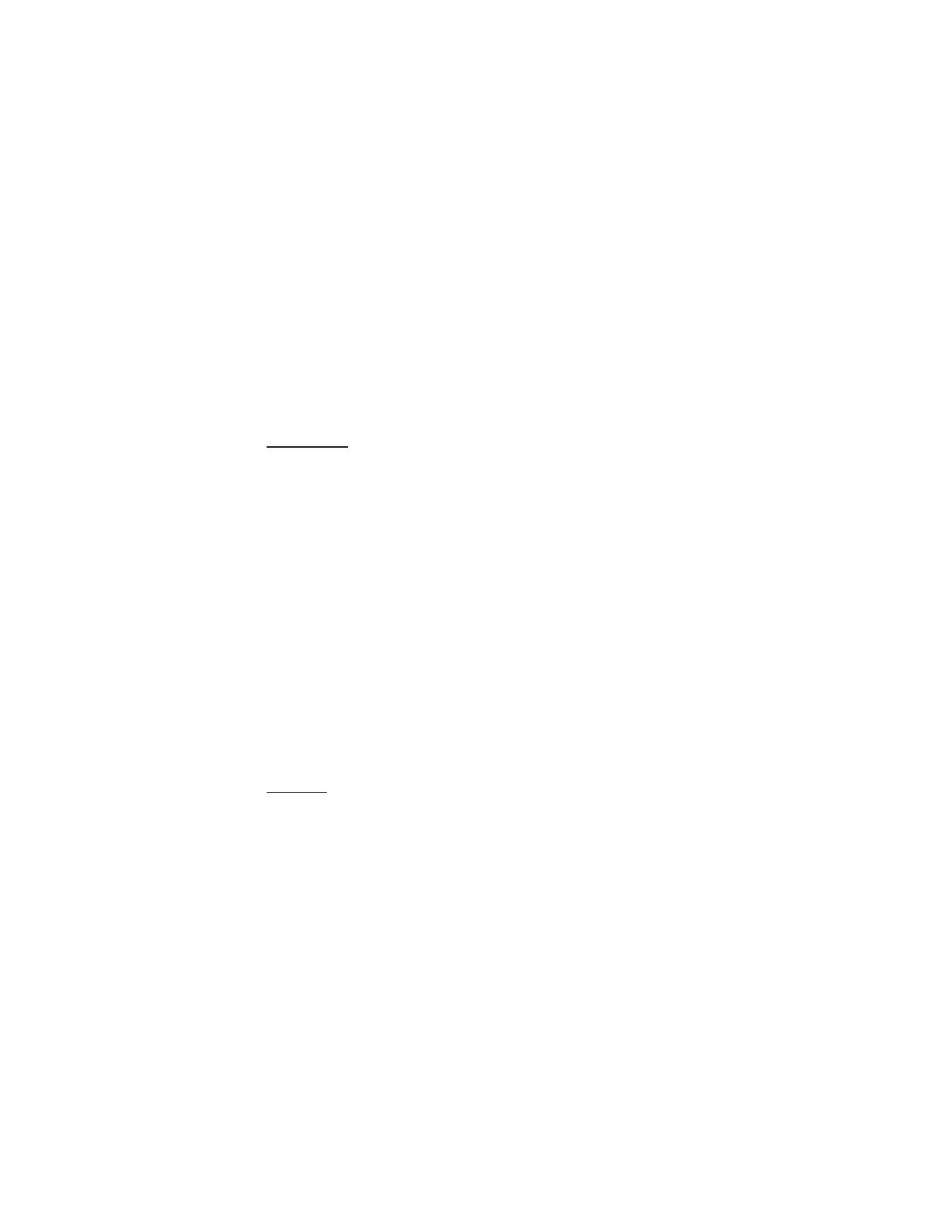
56
To enhance the sound that is available in stereo with a wider stereo effect, select
Menu > Fun & Apps > Media > Stereo widening > On.
■